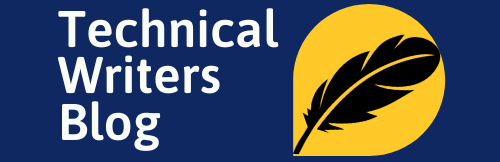Are you tired of writing technical documents that look dull and lifeless? Do you want to make your content more visually appealing and easier to read? Look no further than to learn Markdown, the simple and efficient way to format your writing. Markdown is a lightweight markup language that allows you to add formatting to your text with just a few simple symbols. With Markdown, you can create headings, lists, tables, and more, all while keeping your document clean and easy to read. In this article, we’ll explore how Markdown can transform your technical writing game, making your content more engaging and visually appealing. From creating beautiful tables to adding images and links, Markdown is the perfect tool for writers who want to take their content to the next level. So, let’s dive in and see how Markdown can transform your writing from bland to beautiful!
Advantages of using Markdown and Why should you Learn Markdown
If you’re a technical writer, you’re probably familiar with traditional word processors like Microsoft Word or Google Docs. While these programs are great for basic text formatting, they can be cumbersome and bloated when it comes to more complex documents. This is where Markdown comes in.
Markdown is a lightweight markup language that allows writers to format their text with just a few simple symbols. This makes it easy to create headings, lists, tables, and more, all while keeping your document clean and easy to read. One of the biggest advantages of Markdown is that it’s platform-independent. This means you can write your document in Markdown on any device, and it will look the same when you view it on another device.
Another advantage of Markdown is that it’s easy to learn. Unlike traditional word processors, which can take hours to master, Markdown can be learned in just a few minutes. This makes it ideal for writers who want to focus on content creation, rather than formatting. Additionally, Markdown files are plain text, which means they can be easily stored and version-controlled using Git or other version control systems.
Markdown vs traditional word processors
When it comes to formatting technical documents, traditional word processors can be limiting. They often require you to manually format your text, which can be time-consuming and frustrating. Additionally, traditional word processors can be bloated, which can make your documents slow and difficult to work with.
Markdown, on the other hand, is lightweight and easy to work with. It allows you to format your text quickly and easily, without all the extra bloat that comes with traditional word processors. Additionally, Markdown files are easy to read and edit, even when using a basic text editor.
One of the biggest advantages of Markdown is that it’s ideal for collaboration. Because Markdown files are plain text, they can be easily shared and edited by multiple people at once. This makes it easy to collaborate on technical documents, without worrying about compatibility issues or formatting errors.
How to get started with Markdown
Getting started with Markdown is easy. All you need is a basic text editor, like Notepad or TextEdit, and a basic understanding of Markdown syntax.
To create a new Markdown document, open your text editor and create a new file. Save the file with a .md extension, which stands for Markdown. There are some markdown editor that are built for editing markdown files, however, you can use any text editor.
Once you have your file open, you can start adding Markdown syntax to format your text as explained below.
Basic Markdown syntax and formatting
Markdown syntax is designed to be simple and intuitive and can be read like plain text. Similar to other languages, Markdown also has syntaxes to perform specific functions, which you need to remember in order to learn Markdown language. Let’s start learning the Markdown syntax:
Headings or Headers in Markdown
Headings play a crucial role in writing, as they help to break up the text into manageable sections and allow readers to quickly identify the main topic of each section. They provide a roadmap or outline, for the reader, making it easier for them to follow the logical flow of the content. Headings can improve the readability and clarity of the writing, as they act as signposts that guide the reader through the material. They also make it easier for skimmers to quickly locate specific information they may be looking for. In summary, headings are an essential tool to help make writing more accessible and effective for readers.
To create a heading, simply add one or more # symbols before the text. The number of # symbols you use will determine the heading level. For example, one # symbol will create a level 1 heading, two # symbols will create a level 2 heading, and so on. Similar to HTML language, markdown language also supports headings or headers up to six levels.

Creating Lists in Markdown
Lists are an essential part of writing, particularly when it comes to breaking down information into more manageable chunks. They are not only easy to read but also help the reader to remember the information that is said. Lists can be used in various types of writing, such as academic essays, reports, or creative writing, to organize and present information in a clear and concise way that the readers can easily comprehend. The significance of lists in writing is that they provide structure and enable the reader to follow a logical sequence. Lists can help the writer to prioritize the main points and use bullets or numbering to concisely present important ideas, facts, or details. Overall, lists serve as an effective means of engaging readers, creating structure, and making written pieces more readable.
List can be an ordered list (numbered list) or un-ordered list (bullet list).
Numbered list
To create a numbered list, add a number before each item. For example, to create a numbered list use the following syntax:
1. My first point. 2. My second point. 3. My third point.
To create a roman numbered list, use the following syntax:
i. My first point. ii. My second point. iii. My third point.
To create an lower-alpha numbered list, use the following Markdown syntax:
a. My first point. b. My second point. c. My third point.
Bullet List
To create a bullet list or unordered list in Markdown, you can use dashes (-), asterisks (*), or plus signs (+) in front of the list items or text that you want to be listed. For example, you can use the following basic markdown syntax for creating a bulleted list:
* My first bullet point. * My second bullet point. * My third bullet point.
- My first bullet point. - My second bullet point. - My third bullet point.
+ My first bullet point. + My second bullet point. + My third bullet point.
Indented list or second level list or nested lists in Markdown
You can easily create nested lists in markdown by simply using tab key. For example, see the following basic markdown syntax to create a nested list:
- My first bullet point of first level list. - My second bullet point of first level list. - My first bullet point of second level list. - My second bullet point of second level list. - My third bullet point of second level list. - My third bullet point of first level list.
An example of a nested list, where first level list is a numbered list and the second level list is a bullet list.
1. My first point of first level list. 2. My second point of first level list. - My first bullet point of second level list. - My second bullet point of second level list. - My third bullet point of second level list. 3. My third point of first level list.
Emphasizing Text
When writing content (technical or non-technical), we need to emphasize some words or phrases by making them bold or italics. We can do the same in Markdown language by using asterisks (*) syntax.
Syntax to Bold Text in Markdown Language
To bold text, you need to put two asterisks (*) symbols before and after the words or phrases that you want to emphasize. For example, in the below basic markdown syntax, I have bold the phrase brown fox:
The quick **brown fox** in the jungle.
Syntax to Put Italics Text in Markdown Language
Similar to doing bold text, you need to use asterisks (*) symbols before and after the words or phrases that you want to italicize. However, to italicize (put italics) in Markdown, you need to use only one asterisks (*) symbol. For example, in the below basic markdown syntax, I have put italics to the phrase brown fox:
The quick *brown fox* in the jungle.
If you want to do both bold and italics to the same word or phrase, use three asterisks (*) symbols before and after the words or phrases.
The quick ***brown fox*** in the jungle.
Advanced Markdown techniques – tables, images, and links
In addition to basic formatting, Markdown also allows you to create tables, add images, and create advanced links.
To create a table, use the pipe (|) symbol to separate columns, and the hyphen (-) symbol to create the table header. For example, the following Markdown syntax will create a simple table:
| Name | Age | | ---- | --- | | John | 23 | | Jane | 25 |
To add an image, use the exclamation mark (!), followed by square brackets with a description of the image, and then parentheses with the URL of the image. For example, the following Markdown syntax will add an image to your document:

Basic Syntax in Markdown to Add Links
One of the most useful Markdown syntax is the ability to add links. To add a link, simply wrap the text you want to link in square brackets, and then add the URL in parentheses. For example, use the following syntax to create a link to the Google homepage.
[Google](https://www.google.com)
Tips for writing technical documents in Markdown
When writing technical documents in Markdown, there are a few tips to keep in mind.
- First, use consistent formatting throughout your document. This will make it easier to read and understand.
- Second, use headings to break up your document into sections. This will make it easier to navigate and find the information you need.
- Finally, use links and images sparingly. While they can be useful, too many links and images can make your document cluttered and difficult to read.
Collaboration and version control with Markdown
One of the biggest advantages of Markdown is that it’s ideal for collaboration and version control. Because Markdown files are plain text, they can be easily shared and edited by multiple people at once. This makes it easy to collaborate on technical documents, without worrying about compatibility issues or formatting errors.
Additionally, Markdown files can be easily version-controlled using Git or other version control systems. This makes it easy to track changes and revert to previous versions if needed.
Tools for working with Markdown – editors and converters
There are many tools available for working with Markdown, including editors and converters.
Some popular Markdown editors include Atom, Sublime Text, and VS Code. These editors offer features like syntax highlighting, auto-completion, and live previews, making it easy to write and format your Markdown documents.
Additionally, there are many Markdown converters available, which can convert your Markdown files to HTML, PDF, or other formats. Some popular converters include Pandoc, Marked, and Markdownify.
Conclusion and next steps
In conclusion, Markdown is a simple and efficient way to format your technical writing. With Markdown, you can create headings, lists, tables, and more, all while keeping your document clean and easy to read. Additionally, Markdown files are plain text, which makes them easy to share, collaborate on, and version control.
If you’re new to Markdown and want to learn Markdown efficiently, start by learning the basic syntax and formatting. Once you’re comfortable with the basics, explore some of the more advanced techniques, like tables, images, and links. In addition to the information available in this post, you can read some of the best books to learn Markdown language for beginners.
Finally, consider using a Markdown editor or converter to make your workflow even more efficient. With Markdown, you can transform your technical writing from bland to beautiful, making your content more engaging and visually appealing.