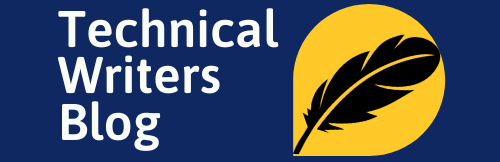In the Linux operating system, a process is an executing instance of a program. Each process is given a unique process ID (PID) and it can have multiple threads of execution.
Many times, users need to kill a process in Linux for various reasons. It could be because the process is not responding, or it could be that the user wants to free up resources that the process is using.
In this article, we will discuss how to kill a process in Linux using various methods. We will also discuss some of the common problems that users face when trying to kill a process in Linux and how to solve them.
What is Linux?
Linux is an open source operating system and the most widely used OS for servers and desktop computers. It is based on the Linux kernel, which is a core component of the operating system and provides services to user applications and hardware. Linux is renowned for its stability, flexibility, and security and can be used on almost any hardware platform. Linux processes are programs that are running and doing a certain job. Each process is an instance of a program and is identified using a unique PID (Process ID). When a processor is running a process, it assigns memory, accesses other resources, and runs the process in an isolated environment called a virtual address space.
Why would you want to kill a process in Linux?
Killing processes in Linux can be necessary for a variety of reasons. A process could be not responding as expected, or it could be consuming too many resources on the system. Killing a process can free up memory and other resources that can then be used by other processes. Additionally, malicious processes can be identified and killed if necessary. Also, if a Linux system is not responding, then killing processes that are not necessary can help make the system responsive again. The efficiency of the system can also be improved by killing unnecessary processes that are consuming resources.
How to Check for Running Processes
Before killing a process, it is important to check which processes are running in the system. This can be done using the “ps” command, which displays the list of processes and their respective PIDs.
You can use any or all of the following options with the “ps” command in Linux:
- -a: Use this option to view the processes for all the users.
- -u: Use this option to get the details for each process.
- -x: Use this command to get the processes that are not run by any users, instead they are run by ghost users or applications (daemons).
To narrow down the list of processes, the “grep” command can be used in combination with the “ps” command. This will display only the processes that have the specified text in the command line or in the process description. For example, the command “ps aux | grep flame” will list all the processes that have the text “flame” in their command line or description. This can be helpful for quickly identifying a process that needs to be killed.
How to Kill a Process in Linux
There are several ways to kill a process in Linux. The most common way is to use the “kill” command. This command will send a signal to the process, asking it to terminate itself. The command takes the PID of the process as the argument. For example, the following command will terminate the process with the PID 1234.
$ kill 1234
The kill command supports several different signals, which can be used to terminate the process in different ways. The most common signals are INT and TERM, which will terminate the process gracefully, and KILL, which will terminate the process immediately without allowing it to cleanup.
For example, the command “kill -INT 1234” will terminate the process with the PID 1234 gracefully, while the command “kill -KILL 1234” will terminate it immediately.
Kill command is used to terminate a process in Linux. The kill command sends the specified signal such as kill process to the specified process. If no signal is specified, the SIGTERM signal is sent.
Syntax:
kill [signal] PID
A list of common signals:
- SIGHUP-(1): Hangup detected on controlling terminal or death of controlling process. Use SIGHUP to reload configuration files and open/close log files
- SIGKILL-(9): Kill signal. Use SIGKILL as a last resort to kill process. This will not save data or cleaning kill the process
- SIGTERM-(15): Termination signal. This is the default and safest way to kill process
Example
For example, we are terminating process java with a -15 signal, which will terminate the process safely.

Points to remember:
- You can kill all your own processes.
- The only root user can kill system-level processes.
- The only root user can kill process started by other users.
Kill multiple processes in a single command in Linux
To kill multiple processes in a single command, mention all PID’s in command.
For example
kill -15 PID1 PID2 PID3
Kill the process with its name
You can kill any process by specifying its full name or partial name. So there is no need for you to find out the PID of the process to send the signal. For example, pkill java
Further, you can also terminate a process in Linux with its name using the killall command, but with killall, you need to specify the full name of the process.
Note: There are many kill signals that each serve a particular purpose. Typing “kill -l” will list the kill signals.
Ways to avoid having to kill processes in Linux
It is possible to avoid having to kill processes in Linux by using various methods. Using the “nice” command on a process can reduce its CPU priority and give other processes more CPU time. This can also reduce the amount of memory and other resources that the process is using, thus avoiding the need to kill it. Another way of avoiding the need to kill processes is to limit the resources that a process can use. This can be done using the “ulimit” command, which allows the user to set limits on the amount of memory, CPU time, and number of processes that a user can run. This can help to keep the system running smoothly by limiting the resources available to processes.
Conclusion
In conclusion, killing processes in Linux is a necessary task that can help improve the performance of the system and free up resources. Different methods can be used to identify and kill processes, such as the “ps” and “grep” commands, and the “kill” and “ulimit” commands. Additionally, it is possible to avoid having to kill processes by using the “nice” command and setting limits on the amount of resources that a process can use.