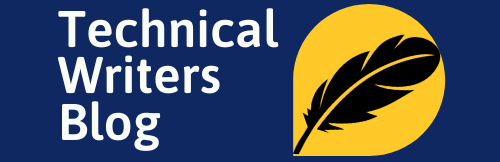If you’re new to Linux and need to know how to create an empty file, this tutorial will walk you through the necessary steps in an easy-to-follow format. In no time at all, you’ll be able to create empty files for any purpose you may have.
Ways to Create an Empty File in Linux
In the Linux operating system, there are a variety of ways to create an empty file. I have listed some of the most common and easy ways for creating an empty file in Linux.
Using the Touch Command to Create an Empty File in Linux
The most common and easiest way to create an empty file in Linux is to use the touch command, which is a standard utility that is used to create, change, and access timestamps of files and directories. This command creates a new empty file with a designated filename. To use this method, open up a terminal window, then type touch followed by a space and the desired filename (for example, “touch myfile.txt”). Then press Enter or Return on your keyboard to execute the command and create the empty file.
Syntax:
touch [options] <filename or path to file>
Examples:
1. touch file1
2. Touch can also create any number of files simultaneously. The following command would create three new, empty files named file1, file2, and file3:
touch file1 file2 file3
3. touch -t 201212101830.55 file1
Here are the options for the command:

Using the Cat Command
Another way to create an empty file in Linux is by using the Cat command. To make an empty file, open a terminal window and type “cat >” (for example, “cat > myfile.txt”). That will create a new file with the designated filename. Once you’ve finished adding your content, press Ctrl + D on your keyboard to save it and exit out of the editor window.
cat > <filename or path to file>
Using the Output Redirection Operator
Last but not least, you can use an output redirection operator to create an empty file. This approach is simple, as you only need to type one line with two commands. All you need to do is open a terminal window and type “> filename” (for example, “> myfile.txt”). That will create the empty file immediately. If required, you can add content later on using a text editor or other application.
> <filename or path to file>
Using a Text Editor to Create an Empty File in Linux
A popular and easy way to create an empty file in Linux is by using a text editor. This approach requires you to open the terminal window and type in the command for the text editor of your choice. Most Linux distributions come with at least one pre-installed, such as vi or nano, so find out which one you would prefer to use before getting started. Once you’ve selected a text editor, type “editor filename” (for example, “vi myfile.txt”), press Enter, and the file will be created automatically with no content inside it.
editor <filename or path to file>
Preloading Files with Standard Data Template Content in Linux
If you have the need to preload files with specific data in Linux, there’s an alternative approach. You can use a template file and automate its creation during initial setup. This template can contain default settings, user information, or instructions you may want to include in all of your files. To implement this, simply create a separate text file containing the desired information and then create a single-line command that will copy it into every new empty file created with the text editor. With this approach, your files are always filled with the same standard content template automatically!