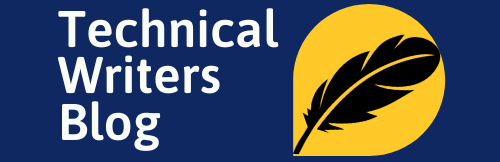The ‘whatis’, ‘man’, and ‘apropos’ commands in Linux is a useful tool that provides quick access to the manual page descriptions for any given command or keyword. With this guide, learn about the ‘whatis’ command’s purpose and how to use it on Linux systems.

A Comprehensive Overview of the Man Command in Linux
The man command is the ultimate reference guide for Linux users who want to unlock their system’s full potential. This comprehensive overview will provide a detailed breakdown of all the features and functions of this powerful command, helping you benefit from its wide array of capabilities.
What is the man Command?
The man command is a utility program in Linux that gives users access to detailed manual pages on the commands available in their system. It’s an invaluable tool for learning how to use and customize the terminal, giving you detailed information on each option and feature. The man command can be especially useful when you’re doing more advanced tasks such as writing scripts or compiling programs.
The man command is used to format and display the man pages. The man pages are a user manual that is by default built into most Linux distributions. It provide extensive documentation about commands and other aspects of the system, including configuration files, system calls, library routines, and the kernel (i.e., the core of the operating system).
How to Use it to Retrieve Manual Pages
Using the man command is easy. Simply type man followed by the program or command you’re interested in learning more about. Man will display the manual page for that program or command if one exists, explaining in detail how to use it and its options. You can also use it to look up particular keywords; for example, typing “man ls” will bring up the manual page for the ls program in Linux, giving you details about how to use it properly.
Syntax:
man [options] keyword/name
The man command in Linux is most commonly used without any options and with only one keyword. The keyword is the exact name of the command or other item for which information is desired. For example, the following provides information about the ls command (which is used to list the contents of any specified directory):
$ man ls
Following are different options can be used with man command:
| C config_file | Specify the configuration file to use; the default is /etc/man.config. |
| M path | Specify the list of directories to search for man pages. Separate the directories with colons. An empty list is the same as not specifying -M at all. |
| a | By default, man will exit after displaying the first manual page it finds. Using this option forces man to display all the manual pages that match name, not just the first. |
| c | Reformat the source man page, even when an up-to-date cat page exists. This can be meaningful if the cat page was formatted for a screen with a different number of columns, or if the preformatted page is corrupted. |
| d | Don’t actually display the man pages, but do print gobs of debugging information. |
| D | Both display and print debugging info. |
| f | Equivalent to whatis. |
| F or –preformat | Format only – do not display. |
| h | Print a one-line help message and exit. |
| k | Equivalent to apropos. |
| K | Search for the specified string in *all* man pages. Warning: this is probably very slow! It helps to specify a section. |
Access Pre-Formatted Documentation with -P or -F Options
The man command supports special “pre-formatted” documentation that’s more visually appealing. To access it, use the -P or -F options with your man command. For example, “man -P cat blah” will print out the manual page for the cat command using preformatted output. Similarly, “man -F cat blah” will display the man page in preformatted sections, allowing you to easily jump to particular sections or topics quickly and easily.
Generate Compressed Man Pages with -z Flag
Linux provides a special flag to generate compressed man page files, the -z option. This will reduce the size of man page files when used in combination with the -P or -F options. For example, you can use “man -zF cat blah” to get a man page file for the cat command with preformatted sections that are compressed into a smaller file size. This is particularly useful when dealing with large man pages since it reduces the amount of data transferred and allows you to access necessary information faster.
Improve Efficiency with Filtering and Displaying Tools, such as grep and less
Filtering and displaying tools, such as grep and less, can make working with man pages easier and more efficient. For example, the grep command can quickly filter Man page data to only show relevant information. The less command allows you to scroll through long Man pages rather than having to use multiple commands to print out a single page. Using these tools in combination with the man command can streamline your workflow when trying to find specific information.
What is the ‘whatis’ and ‘Apropos’ Commands in Linux?
During your Linux exploration, it sometimes happens that you forget a command or two or misremember what it does. Luckily, Linux takes this into consideration and has a solution to help retrieve those commands that have escaped into the forgettery.
What is the ‘whatis’ Command?
The ‘whatis’ command is an easy-to-use tool in Linux that quickly provides the manual page descriptions for any given command or keyword. This makes it helpful for quick reference when you’re unsure of a particular command or need to quickly look up its syntax. It can also be used to discover information about system commands, file formats, and configuration files.
The ‘whatis’ is a command that’s bound to come in handy, especially while you’re learning Linux.
Usage Examples of the ‘whatis’ Command
To use the ‘whatis’ command, simply type “whatis” followed by the command or keyword. For example, if you wanted to look up the manual page description for the ‘ls’ command, you would type “whatis ls” and hit return. You can also use the ‘whatis’ command on configuration files, like “whatis /etc/fstab”. This will provide a brief summary of what each configuration file controls in your system.
By typing “whatis” followed by a command, Linux returns the first line of the Man-page (manual page) for that command. Here’s an example to show you what the “cp” command does:
$ whatis cp
This returns:
cp (1) – copy files and directories
The command is listed followed by a number in parentheses. The number refers to the section of the man-pages (manual pages) that the command can be found in.
For the command ifconfig:
$ whatis ifconfig
ifconfig (8) – configure a network interface
If you wanted more information about one of the commands, then you need to use man command.
How To Use The Apropos Command In Linux Explained
Are you looking for an easy way to search for commands and other topics in Linux? Look no further than the Apropos command! This guide will explain the basics of this powerful tool and show you how to use it effectively.
What is Apropos?
Apropos is a command line utility in Linux that helps you quickly find information on topics, commands and other relevant information. It searches the man pages (manuals) of installed packages and programs to provide you with detailed information on how to use them. The output contains short, concise descriptions of the associated item along with its associated command or key words.
How Does Apropos Work?
Apropos functions by searching the manual page descriptions of the installed packages and programs on a Linux system. It looks through these manual pages and displays the relative information that matches the command or keyword you provide. As an example, if you enter “ls” as the search term then it will return all relevant information related to the ls command, such as its purpose and how to use it.
Linux System has so many commands, it’s impossible to remember them all. Imagine you know only a part of the name or description of a command. Say for example, you remember “zip,” but not the complete command.
You can use the apropos command to find Linux commands that are related to one or more keywords. As I mentioned, if you remember only “zip” word then you can type:
$ apropos zip
which will write out a table containing all Linux commands that include “zip” in the command name or in the brief description provided in the Name section of the man page of the command.
Search Strategies for the Most Accurate Results with Apropos
When using Apropos, remember that it is important to use the right search strategies in order to obtain the most accurate results. For example, use broad keywords or phrases to capture related options. Enclose key phrases inside quotation marks when searching for specific topics together like “system resource manager”. You can also increase accuracy by providing multiple search keywords separated by an OR (||) operator. Be sure to double check the spelling of words as well!
Advanced Features of the Apropos Command in Linux
In addition to the basic search options, Apropos has powerful advanced features that can help make your searches even more efficient. For example, the -C option allows users to search for words only in the name of a command or in its summary. The –M command mode flags specified patterns and words that appear outside of an argument’s keyword. Finally, the -R flag enables you to restrict results by specific components like the manual page, software packages, and man pages repository directories.
Tips for Optimizing Your Searches with Apropos Commands in Linux
To make the most of your searches with Apropos, follow these steps: First, view the other options available to you in the search tool by typing “apropos -h”. This will show you the flags and variables that can help customize and restrict your results. Additionally, use wildcards in your term when searching to broaden your search range; for example, type “command” instead of typing out a specific command. It is also advised that users take advantage of the logical operators AND and OR to further refine their queries. Finally, regular expressions can be used as an advanced search feature to return words that fit certain patterns.
Final Words
As well as using the “whatis” and “man” commands to find information about Linux commands, it can also be useful to know about other basic Linux commands. The “apropos” command is used for searching in a list of man pages; the “whereis” command tells you where a given file exists within the directory; and the “locate” command lets you search for files quickly.
No, the whatis command is not the same as man command in Linux. However, they both serve a similar purpose. You can use the ‘whatis’ command to quickly get the manual page descriptions for any given command or keyword. Once you have found the command you need, use the ‘man’ command to get more information. Type in “man” followed by your desired command, and it will bring up a list with all of that command’s parameters, functions, and descriptions. You can scroll through this list to find exactly the information you need to get the job done quickly.
The purpose of the man command in Linux is to get the descriptions of the searched Linux commands or keywords from the manual pages in Linux. The man command in Linux provides the descriptions, parameters, and functions for the searched command.