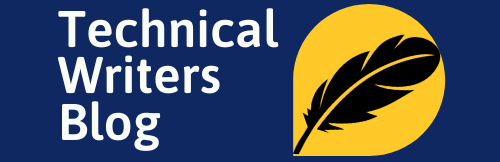If you are a Linux user, then you probably know about the grep command. For those who don’t know, grep is a command-line utility that is used for searching text files for lines that match a given pattern.
In this article, we will be providing a comprehensive guide on how to use the grep command in Linux. We will cover all the basics, as well as some of the more advanced features. By the end of this article, you should have a good understanding of how to use grep to search for text patterns in files.
If you want to quickly find specific text in files and directories, the grep command is one of the most powerful tools available in Linux systems. This guide will explain how to use grep effectively, so you can search for files with precision and speed.

What is Grep and How Do You Use It?
The grep command is a powerful tool that can be found in most operating systems. It is most prominently used in the Linux operating system, but can also be used in Windows and macOS. The command is primarily used to search for lines in a text file that contains a given pattern. Patterns can be defined using regular expressions. The grep command can be used to search for text in a variety of ways. It can search in a single file, multiple files, or an entire directory. The command can search for literal strings or use regular expressions to match more complex patterns. The output of the grep command can be further modified with options such as displaying only the line numbers where the pattern was matched.
Grep is a powerful command-line tool for searching for text within files and directories. It uses regular expressions to quickly locate the strings of characters you are looking for, and can be used in combination with other search flags or commands like head or tail to further pinpoint your results. As a result, grep is one of the most efficient ways to navigate through a large number of files in Linux systems.
Why Use the grep Command?
The grep command is a great tool for quickly finding information in text files. For example, you may want to find a specific line of code in a programming language that contains a certain keyword. This can be achieved quickly and easily with the grep command. In addition, the grep command can be used to search for text in log files, configuration files, and other types of files. The grep command is also extremely useful for text analysis. The command can be used to quickly search for patterns and count the number of times a particular pattern is found in a file. This can be extremely helpful for debugging, researching particular topics, or analyzing large volumes of text data.
How to Use the grep Command in Linux
The grep command is very simple to use. All you need to do is specify the pattern you want to search for and the file or directory you want to search in. For example, if you want to search for the word “hello” in the file “example.txt”, you would use the following command: grep ‘hello’ example.txt In this command, the pattern “hello” is the regular expression you are searching for, and “example.txt” is the file you are searching in. The grep command also supports a variety of options that can be used to modify the search. For example, the “-v” option can be used to invert the search and look for lines that do not contain the specified pattern. The “-i” option can be used to ignore cases and search for patterns in both upper- and lower-case text.
Syntax
grep [options] <pattern> <file(s)>
How to Search for Text in a File
To run the grep command on a file, you first need to specify the path of the file you want to search. For example, if you wanted to search a text file named “myfile.txt” in your home directory, you would use the command “grep ‘your string’ ~/myfile.txt”. This searches for any instance of the string “your string” within the text file located in your /home directory. If there are multiple matches, they will all be listed in the output of this command; otherwise, it will indicate that no matches were found.
How to Use Wildcards for More Complex Searches
Once you are comfortable searching for exact strings in files with the grep command, you can use wildcards to construct more complex searches. Wildcards are characters used in searches to represent any character that may or may not appear in the same location of a string. For example, a “” will match zero or more characters and a “?” will match zero or one character. This is useful if you want to search for all text files starting with the name “myfile” using the command “grep ‘string’ ~/myfile.txt”.
grep Command Examples
To get a better understanding of how the grep command works, let’s take a look at some examples. First, let’s search for the pattern “hello” in the file “example.txt”. To do this, we use the following command:
grep 'hello' example.txt
This command will search for lines in the file “example.txt” that contain the word “hello”. Now let’s search for the pattern “networking” in the directory “/etc/”. To do this, we use the following command:
grep -r 'networking' /etc/
This command will search recursively through the /etc directory, looking for lines that contain the word “networking”. Finally, let’s search for lines that do not contain the pattern “error” in the file “example.txt”. To do this, we use the following command:
grep -v 'error' example.txt
This command will search for lines that do not contain the word “error”, and will print out all lines that do not match the pattern.
Examples with different options:
grep anil file1- To search exact word in a file
grep -w 'anil' file2 - To search words in multiple files or in a directory
grep -r ‘anil’ /tmp - Case-insensitive search
grep -i "Anil' file3
If you want to discard errors during the execution of the above commands, then redirect errors in /dev/null using the below command [/dev/null is the device where anything you send simply disappears].
$ grep -w ‘anil’ /tmp/ 2> /dev/null
Sorting Your Results with Options
The grep command comes with some useful options to help you better sort and display your search results. You can use the “-c” option to count the number of lines that match your string, “-l” to list the filenames of the file with matches, or even “-i” for a case insensitive search. Experimenting with these options can save you time and effort when searching for particular strings in files throughout a Linux system.
Tuning the Output from Your Searches
Another useful option is “-v”, which can reverse the output results so that only lines without a match are returned. This can be used to create an exclusion effect in your search, allowing you to quickly identify files with the string you’re looking for that don’t contain any other listed words or characters. For example, running “grep -v smith file.txt” will return all lines from file.txt that do not include the word “smith” at all.
Conclusion
Grep is one of the basic commands in Linux and yet an extremely powerful and versatile command-line tool that is used to search for text in text files. We have seen how to use the grep command to search for literal strings and how to use regular expressions to search for more complex patterns. We have also seen how to modify the output of the grep command with options such as “-v” and “-i”. By the end of this guide, you should have a good understanding of how to use grep to search for text patterns in files. We hope you have enjoyed this guide and that you now have a better understanding of how to use the grep command in Linux.