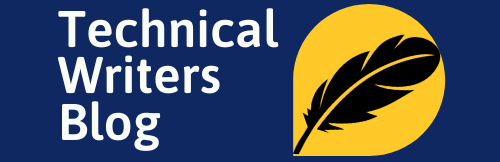Moving files in the Linux system can be confusing for beginners, but it doesn’t have to be. With this comprehensive guide, you can quickly become an expert at moving files in Linux and learn about efficient ways to move them around.
Understand the Basics of File Structure
Before learning how to move files in Linux, it’s important to understand the basics of the file structure within a Linux system. Every file and directory must have a single parent directory that oversees it. Each file has its own permissions associated with it which determine who can access and/or modify it. Additionally, most files are either a regular file or a directory. Regular files are often non-executable and include documents such as text files, images, videos, etc., while directories are used to store multiple files & folders and given special permissions.
Learn How to Copy Files in Linux using the ‘cp’ Command
The cp command (pronounced “copy”) is used to copy files and directories from one location to another and is one of the basic commands in Linux. This command allows users to copy an entire directory, part of a directory, or individual files. When using the cp command, you must specify both the source file/directory as well as the destination path. Additionally, if desired, you can use the -i flag to manually confirm any overwrites that might occur when copying multiple files with similar names.
The syntax for the Copy Command in Linux
cp [options] <source file> <destination file>
cp [options] <source path of file> <destination path of file>
Examples
cp file1 file2cp /tmp/file1 /data/file2

Master How to Move Files in Linux with the mv Command
The mv command (pronounced “move”) is used for moving files and directories from one location to another. In contrast to the cp command, the mv command will move your source file(s) and/or directories to your desired destination; meaning the source files will no longer remain in their original location. To use this command, you must specify both a source and a destination path. Just remember that if you attempt to overwrite an existing file without the -i flag, the existing file on your system will be replaced without prompt.
The syntax for the moving file in Linux
mv file1 file2mv /tmp/file1 /data/file2
You can also use mv command to rename file

Use File Redirection and Pipes to Simplify Tasks
When performing multiple mv commands, you can use file redirection to write the output from one command into the input of another command. This will allow you to perform one action in sequence, rather than having to execute each command individually. Similarly, you can also use pipes with mv by combining two commands which take output from one and use it as an argument for the other. This is a great way to quickly simplify many tasks, increasing speed and efficiency in your workflow.
Utilize the ‘find’ Command to Efficiently Search for Documents
The ‘find’ command is a powerful tool that can be used to find and locate files in the Linux system. This command is especially useful when searching large file systems, as it can save you considerable amounts of time when looking for a particular file. You can use various modifiers with ‘find’ like ‘-name’ to search for a specific type of name, and ‘-iname’ to search regardless of case (upper or lower). Once you’ve located the file you’re interested in, you can use the ‘mvcommand in combination with ‘find to move the file quickly and efficiently.